

There are a few ways to extract Flash videos from YouTube (and similar sites); this is the one I use to not only extract the files for later play on my computer but also to re-encode them to .avi files which can then be fed into Windows Movie Maker to make uploadable .wmv files.
The following applies to Internet Explorer, but other web browsers should be similar. (By the way I found both of these methods on forums I belong to, so I don't claim credit for "discovering" how to do this.)
After you view the video in its entirety (make sure that the file loaded completely into your browser), locate the file in Internet Explorer's "Temporary Internet Files" folder. To do this, open Tools > Internet Options... > Settings... > View Files... and look for a file with the following parameters (the size of course will vary):
Name:..............get_video.php?video_id=(a bunch of letters and numbers)
Internet Address:..http://v99.youtube.com/get_video.php?video_id=(a bunch of letters and numbers)
Type:..............PHP File
Size:..............14,305 KB
This is easiest to do if you switch the Window View to "Detail" and you click on the word "Size" at the top of that column (to order the files in the folder by size).
If you copy and paste this file somewhere on your system, it will acquire the name "get_video[1].php". Rename it to something else with an FLV extension, e.g., "newname.flv".
You can play this Flash Video file with FLV Player, which you can get from a number of sites, including:
http://www.download.com/FLV-Player/3000-2139_4-10467082.html
There is also a way to extract the .flv file without having to watch it first.
Just take the 11-character ID code, which always comes after the "v=" in the url:
eg. http://www.youtube.com/?v=0XXy4C0aUX7
Then paste "http://www.youtube.com/get_video.php?video_id=" in front of it:
eg. http://www.youtube.com/get_video.php?video_id=0XXy4C0aUX7
And you will be prompted to download the FLV file (still with a .php extension though).
Now you need to convert the .flv file to an .avi (or .mov or .mpeg, etc). I use the following free program:
http://www.erightsoft.com/SUPER.html
I found that the default settings do not work, and I had to get my brother to help me. I am going to tell you the settings that I use, that work for Windows Movie Maker as well as all my other video editing programs.
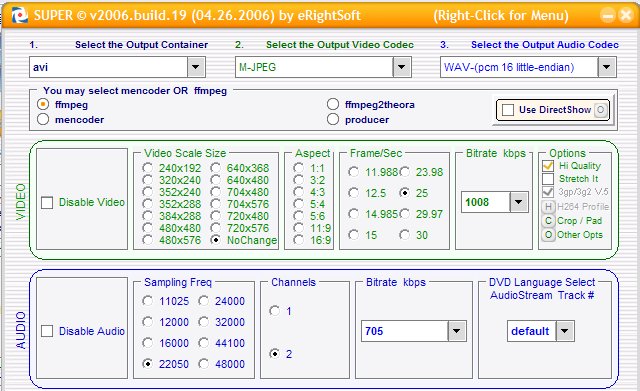
Set it to .avi, M-PEG video codec, WAV-(pcm 16 little endian) audio codec (no, I don't know what it means either). Put it on ffmpeg. For the size, leave it on No Change. I have tried setting it to a larger size, but it does NOT enlarge the video. Perhaps it can only shrink, and not enlarge, I don't know. So yeah, you'll be left with a small video - perhaps there is another program out there that can enlarge them. I've found that the defaults on all the other settings are fine.
After you've re-encoded the file (it will write it to the Program Files/eRightSoft/SUPER/Output folder), rename the file to have an .avi extension, as it will still say .flv. Then you can open it in a video editing program. (In addition to Windows Movie Maker I like VirtualDub, also free.)